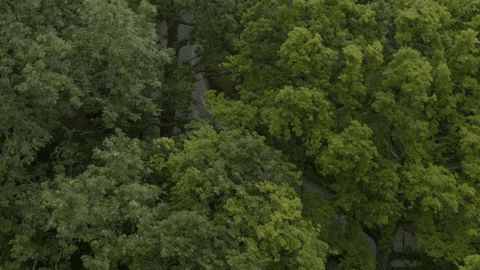Ladies and gents, this is a quick post showing you how to troubleshoot your GPS to ensure that you are indeed getting data from the GPS module, As you know or perhaps are unaware on Version 4.2.1 (may-2020) PiStar got an update and it had a Mobile GPS option, there was also some talk a year before of folks adding their scripts to get the data onto aprs.fi, since that was closed as seen here, I did not even play with that script or continued its development both because of covid as well as it seemed that the person developing it simply gave up after speaking with someone, only GOD knows what happened there, anywho, I saw that version 4.1.4 (Feb 2021) got a start for a more efficient way of communicating with aprs.fi. So I decided to play with it and see what it’s all about once more, but I ran into a problem, and it’s why I am writing this for those that wish to play with it as well.
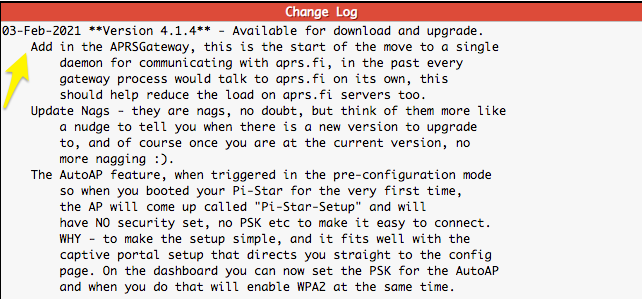
I will be using a cheap USB GPS module that I use for my other projects.
Hardware:
OTG Micro USB to USB Adapter (for RPI Zero)
As of this writing, this dongle is $14.99 with free shipping if you have prime as I do. Go ahead and make sure that your PiStar has the latest 4.x software, since we are only focusing on simple troubleshooting and setup, I will not go over anything else other than the GPS module and the software.
Attach the USB Dongle to the RPI, if you have an RPI Zero, go ahead and also get an adapter as mentioned in the hardware list. Restart or boot up your RPI, Once it’s fully up and running navigate to “Configuration”
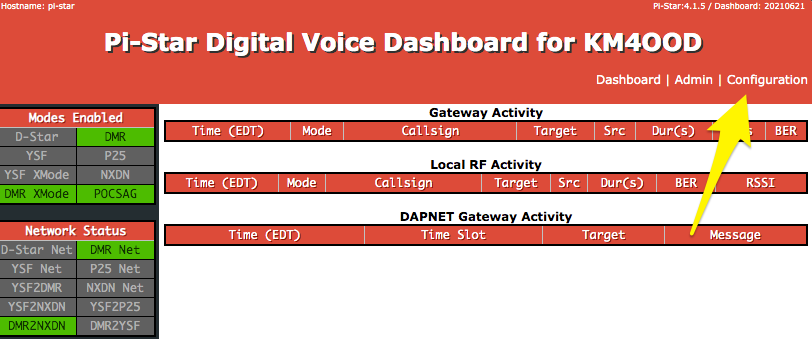
It may prompt you to add your credentials, if you haven’t changed them they are “pi-star” for the username and the password is “raspberry” be sure to change these to something more secure, in this page at the bottom you will find the two fields to do so, then once you are there at the configurations page, scroll down to “Mobile GPS Configuration”
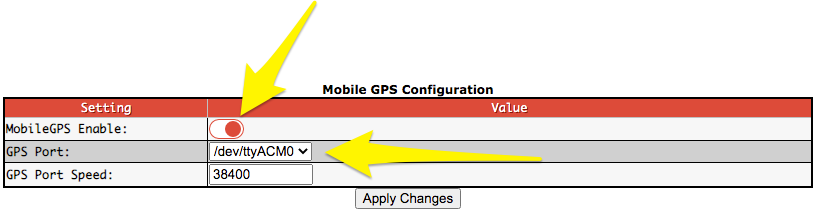
Here you can enable the GPS as well as select the GPS port, if you have chosen the same GPS Dongle that I have, then it should be /dev/ttyACM0 <– that’s a Zero, once you enable and click Apply Changes it should start to work.
Seems too simple, doesn’t it, well for me I had an issue with mine and it came as a dud, I did however manage to pull one from my other computer that runs my FT8 as I use this to keep my FT8 computers time synced with the GPS time, far more accurate than using an NTP server, anywho….. I had to pull up the terminal, you can do this on a mac or a Linux machine easily or if you have a mobile phone or a windows machine perhaps you may want to use the web SSH found under the “Expert” tab. Bellow, I will show you your options to get a CLI.
Web SSH:
Go to Configuration / Expert / SSH Access ( don’t forget your credentials, if you haven’t changed these its pi-star / raspberry )
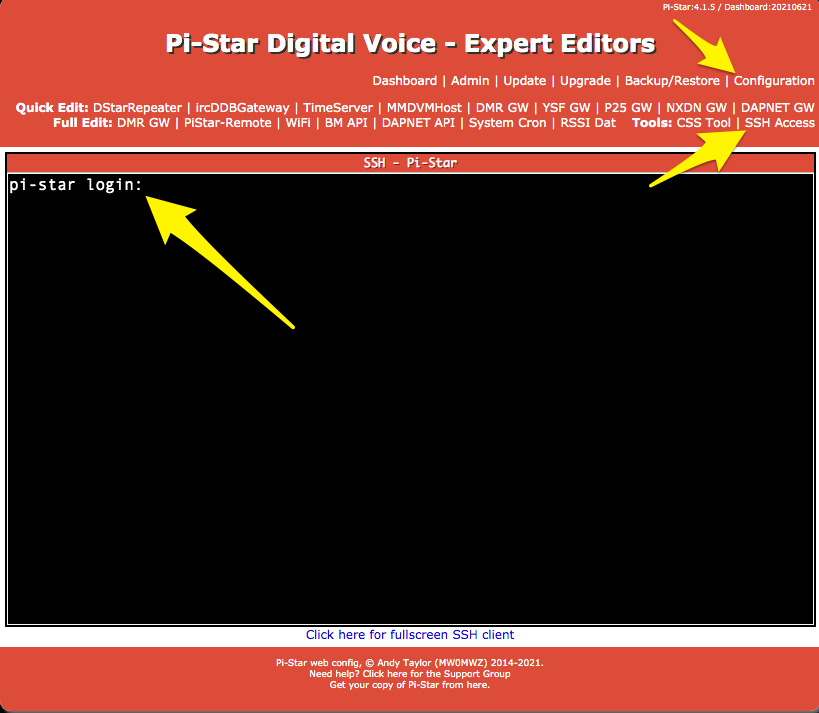
Terminal:
On the terminal all you need to do is run this command, we are assuming you know the IP of your RPI in this case.
sudo ssh pi-star@192.168.1.238 <——– replace this IP address with yours, I am using this as our tester IP for this tutorial.
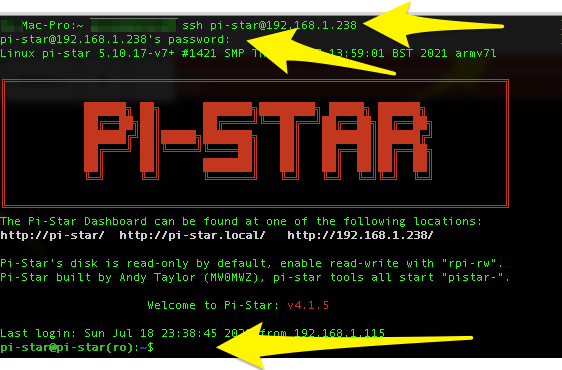
Regardless of where you are the following CLI commands are the same. We are now ready to query the system, remember the RPI (Raspberry Pi) is simply a Linux box that you can run most Debian commands, having this in mind. I will run the following command to check what I had connected to the RPI.
ls /dev/tty* <— this command will list anything that is within this location, the * is a wildcard and will pick up anything that is labeled ttyblah blah blah. there we will find the ttyACm0
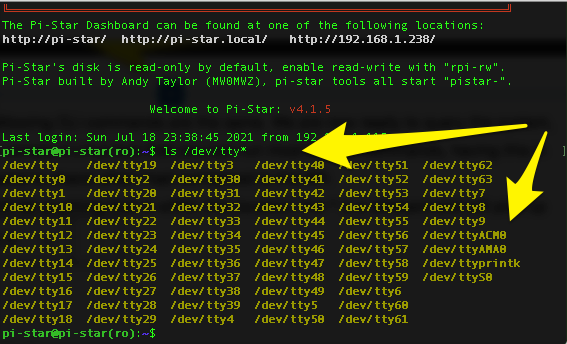
In my case, this told me that the OS did see the hardware connected to it, so I wondered why I wasn’t getting any data from it, so I ran a command to see if it was indeed getting data from the GPS satellites.
I ran “sudo cat /dev/ttyACM0” this returned nothing it was as if the USB dongle was not getting a signal, I went and used a USB extended cable to put it next to my window like I have the other one and still null, no data at all. So I grabbed the other one and rebooted, connected the other GPS Dongle, re-did the SSH connection, and then verified, came back to the spot where I can query the USB and I got data right away!.
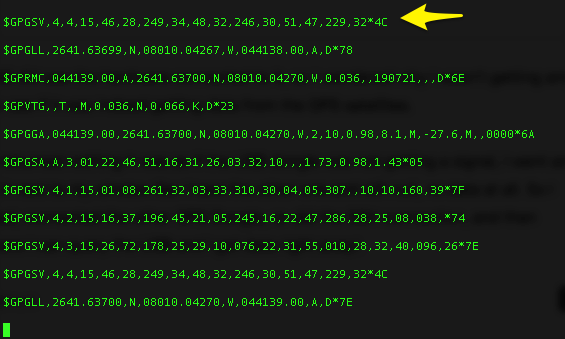
This is when I knew I had a bad device, then for good measure, I went ahead and grabbed this dongle and place it onto the RPI without the extension cable, I ran into the same issue I had where the signal was not that great but I still managed to get some NEMA Data, I placed everything back how it was, requested Amazon to give me a return label and after two days I got my replacement, I added it to the RPI and it started to work. I even got a USB extension cable so I could put this one next to the other, it also gave me an idea of using one GPS device for two devices but that’s another project for the future. I hope this helps anyone that runs into this issue with any GPS device you wish to add onto an RPI or for this example on a Pistar that will be stationary at times and at other times it will be on the road. Oh, I forgot to mention if you want to close the cat command to stop listening to the GPS module, simply hit CTRL + C.
And… now I wait for more support and see if this works in a few days when I use my hotspot on the road. 😉